If you have ever wondered how to create a Membership Site for free in 2025 then this guide is for you.
You can create a fully functional membership site with Vonza, in as little as 10 minutes. Vonza membership sites platform can help online educators, teachers, and learners to interact with each other seamlessly.
Subscription Website Ideas
If you want to sell your courses, Vonza membership makes it easy for your students to pay for your courses.
You can also access your funds immediately, which makes it easy for you and your students to benefit from your course membership.
The most successful subscription website ideas are always those that help learners. So if you have a skill that people can use to make money, then start a subscription website with Vonza.
You can also learn a skill such as coding apps or playing the piano and create a subscription website around it.

Choose a Membership Site Platform Such as Vonza
Why do we recommend Vonza as the best membership website builder? Well, it is our course, but the real reason we know it is the right service for you is its features, and ease of use. We know you want to build a membership site that is fully functional, and easy to use.
We have included those features and functionalities and many others in your Vonza membership plan. Therefore, unlike other membership site tools, Vonza offers you a truly all-in-one membership site solution.
You don’t need to integrate third-party apps, hire developers to add new tools, a need to log into multiple platforms, and for paying multiple subscriptions to manage your membership site. Irrespective of your membership website ideas, Vonza can help you to launch them online.
Requirements to set up a Membership Site
You need several features to run a membership site successfully. Those features include membership levels, meeting scheduling tools, course content distribution features, and a well-designed user interface. All types of membership sites have those features.
The most common types of membership sites are course/e-learning memberships, digital product community memberships, and online support-group memberships.
Membership Subscription Tools
You also need a payment processor and product-pricing tool. The payment processor allows your students to pay for your course, and for you to withdraw your earnings.
On the other hand, the pricing features help you to put a price tag on membership and course content.
You can use the pricing feature to offer and process course and membership discounts, coupons, and offer membership trials.
This feature is quite useful when running promotions for your membership site. You need it if you want to create membership websites that make money.
Marketing and Customer Support Tools
You won’t have much success with your online membership course unless you promote it. That’s why you need marketing and customer support tools as part of your membership site.
In that regard, you need an email and SMS notifications tool, marketing tools such as lead generation forms, email marketing software, landing pages, a sales funnel, and survey tools.
You also need to have an online store where you can sell additional digital books and other tools your students may need. You may not need this feature to run a basic membership site, but it is a plus to have it.
Best Platform for Subscription Website
This is a bit obvious, but we will mention it anyway. You need to have your educational course content to launch your membership site. Vonza is the best platform for a subscription website.
However, in the long run, it’s your course content that will help you build a strong and vibrant community. Therefore, focus more on offering value to your subscribers.
You can choose to offer your content as a Massive Open Online Courses (MOOCs) or as a premium subscription course.
For most course creators, the decision to choose either a MOOC or a paid membership platform is based on their monetization model.
Most MOOCs rely on sponsors to fund them, while paid membership courses rely on learners to fund their sites.
With Vonza, you can choose either of the membership models. As long as you have chosen and paid for the plan that fits your needs, your membership platform will work seamlessly.
Affiliates Management Tool
Affiliate Marketing is also an important tool for any membership site. You need an affiliate management tool to help you manage your affiliates.
Your affiliates will help you to promote your membership or course website, in exchange for a commission.
With an affiliate management tool, you can see which affiliates are promoting your website, and where they are promoting them. You will also be able to see how much revenue you are getting from each of them.
You will also use the affiliate tool to pay your affiliates, and they can use it to see how well they are doing promoting your site.
In that regard, you can use it to determine how well your affiliates are promoting your website, vs. your other marketing efforts. With that in mind, you want to create a membership site that has an inbuilt affiliate management tool.
Fortunately, we have included all those tools as part of your Vonza plans. Overall, you will find it quite easy to create, launch, and run your membership site with Vonza.
7 Steps to Building a Membership Site (Without Coding)
Not long ago, you couldn’t create a membership site without knowing how to code. Fortunately, that’s now past us, and with tools such as Vonza, you can create a membership platform within minutes.
You don’t need coding, nor do you need to hire a programmer to code it for you. Anyone can create a membership site with Vonza, by following the steps we have outlined in this guide.
We assume that you have created an account with Vonza already, and you can access your Vonza dashboard.
If you haven’t, then sign up for a 30-day free trial and get started immediately. You don’t need a credit card to get started, but if you choose to subscribe right away, you can get the most out of this guide.
This step-by-step guide contains everything you need to know on how to create a membership website and grow it, using no-code tools. It works for everyone.
If you want a membership website builder that works in the UK, Canada, and the US, among others, then use Vonza.
Step 1: Create Membership Basic Site
You need a site to host your homepage, signup pages, your courses, features pages, and other important pages of your membership site. If you didn’t create it when signed up for a Vonza account, you can create one now.
On your dashboard, click on “Website”, and then click on “Builder”.

Add Pages to Membership Site
That will take you to the Vonza website builder, where you can add pages using the “Add Page” button on the top right corner. You can then edit each page using the block and element features on the left side of the site builder.

For starters, you can add Contact, About, Privacy, Terms & Conditions, and Home pages. You can use these pages to give an overview description of yourself or your course. You can come back later to add more pages as you add more content and functionality.
Edit Membership Pages’ Navigation

You can also edit your membership page URL, by clicking on Navigation. The Navigation editor will appear, and from there you can edit each page’s URL. You can also edit who can view each page and whether a page will open in a new tab when someone clicks its navigation link.
Add a Domain to your Membership Site

If you have a custom domain, you can add it by clicking on Domain on the site builder menu. That will open up the interface below, where you can add your custom subdomain or domain. You can then save the changes.
That’s all you need to launch your basic membership. With that out of the way, you can start editing your membership site, to get it ready for membership subscriptions.
Step 2: How to Create a Membership Program Package
From your dashboard, you can click on “Membership”, and then click on “Add Membership”. A form will pop up, where you can add your membership details. The details you can add are your course membership title and its cover image.

You can use a stock photo if you don’t have a cover image. However, you can also leave it blank, and update it later. We recommend that you add a cover image to your course content as soon as possible.

Add course Sections
Once you save the changes, a new page will pop up, where you can add your course sections. A course section is a collection of lessons that your students will have to complete. To create one, click on “Add Section”, and then click on add a section title and section image. Save the changes.

By default, anyone with a Basic Membership can access your sections. However, you can change that, once you add new memberships.

Add Lessons
Once you save the changes, the next window will appear. From there, you can add lessons to the section you have just created. To add a lesson, click on “Add Lesson”, and a window will popup, where you can type in the lesson topic.

You can add as many lessons as you need to at once, by clicking on the “+” symbol on the right of the lesson editor window. Once you are done adding your lesson, you can click on “Save”, to save the changes.

You will then be able to enable/disable that lesson, enable a free preview, make it downloadable, update it, duplicate it, or even delete it. You can do that by clicking on the respective icons on the right-hand side of the lesson title.

After that, you can add the lesson content, by clicking on the “Six Dots”, on the left of each lesson title. Once you click them, the content upload interface will show up. You can upload the most popular Text, Audio, and Video file formats.
The supported files are: MP4, M4V, X-MATROSKA, WEBM, X-FLV, X-MSVIDEO, MPEG, PNG, JPEG, JPG, GIF, MP3, MPEG, X-M4A, PLAIN, HTML You can upload files of 1GB in size, and the image files can be as large as 1500 x 576 in size.

To upload your lesson content, click on the “Click here” link. The lesson content files you upload will appear on the right section of this interface. From there, you can enable downloads, preview them, delete them, or embed a link.

You can upload as many lesson files as may be necessary, as long as you don’t exceed your cloud storage quota. You can also choose to add text content directly using the “Text” tab or add HTML content using the “Custom HTML” tab.
The Text and HTML content tabs are useful for educators teaching courses such as programming, or those that want to use minimal online storage space. You can also use the HTML to link to the course content you have hosted externally.
The cloud storage for your website is 20 for Pro Plan, 100 GB for the Business plan, and 200 GB for School plan. With the Basic plan, you are limited to 1GB of total file storage.
Once you have created multiple lessons, you may want to rearrange them. You can do that by clicking on the six dots, then dragging the course to the top or below.

After you have added the course content for each lesson, you can repeat the process for the next course sections as well. Once you are done, the next step will be to add access rules for each course section.
Step 3: Add Access Rules (Tiers) for Each Product Package

To edit the Tiers, click on “Memberships” on the left panel, to view your course memberships. Then on the course membership, you want to update, click on the “pencil” edit symbol. That membership course’s dashboard will appear.

After adding the tiers, you can edit their pricing. That gives you maximum control over course access and pricing because you can add content that learners can access from each tier, later on. You can add a recurring payment or one-time payments, or make it a free tier.
There is also an option for installment Plans or Flexible payment plans. For most educators, a recurring payment is the best option. Moreover, you can set a weekly, monthly, or annual recurring plan.
That gives your learners flexibility in terms of paying for your course content, depending on their budget.

To edit a tier you have created, click on the “pencil” symbol to get to that tier’s interface. You can then click on the tier’s “Pricing Plans” tab, to edit the pricing.

Step 4: Add Content for each Membership Package
Once you have created the Tiers and prices, you can add content that learners can access from each tier. To do that, click “pencil symbol” as you did when editing the pricing plan above, then click on the “Section” tab.
Next, click on the six dots and hold the six dots, to drag a section that you want to be accessed on that Tier, to the empty panel on the left-hand side.

You will end up with changes that look like this:

Now, any learner with a Pro Plan Tier subscription can access the content listed on the left panel of the Pro Plan Tier. Any new course section you add will appear on the right side.
If you want to add the new content to a membership tier, all you have to do is drag the content tabs to the Tier’s left panel. The system will save the changes automatically.
Step 5: Add Pricing Page and Membership Signup Pages.
Once you have created Membership plan Tiers, and added pricing, and content, the Vonza system will work behind the scenes to create a beautiful pricing page and signup page. So, you don’t have to worry about membership website design.
And when learners subscribe to your course, Vonza adds them to your membership community, automatically.
You can click on “Memberships” on your Vonza dashboard, then click on any of your membership courses, to see those who have signed up for that membership, the sales you have made, the customers you have, and those who are active in your community.

You can use the Details, Sections, Tiers, Community, Customers, and Sales tabs to navigate through the various features of your Course Membership.
Step 6: Add Payment Method.
Now that your courses are live, you still need to add your payment method, to be able to receive payments when learners subscribe to your course. Vonza supports Stripe since it is secure and has the least reported cases of Fraud among the popular payment processors.

That guarantees you peace of mind each time you receive a payment because the chances of receiving chargeback are minimal. To connect your Stripe account, scroll down to the bottom left of your Vonza dashboard, and click on the “Connect with Stripe” button.
The page will redirect to Stripe’s website, where you can connect your Stripe account to Vonza. If you don’t have a Stripe account, you will have to create one during this process.

That’s all you need to do to start receiving your Payments with Stripe on Vonza.
Step 7: Preview Membership Site
You can take this final step when you create a site membership with Vonza, just to make sure everything looks great. Click on the “Preview” button, on the top section, of the membership dashboard. That will give you a public preview of your membership website.

What is a Membership Site?
A membership site is a site that offers access to protected content. Members can view premium content, interact with other members by sharing posts, images, videos related to the site’s membership. Membership sites offer a better learning environment because all members have the same goal.
Create Membership Site – FAQs
What is the best platform for a membership site?
Vonza is the best platform for creating a membership site because it is a 14-in-one platform. You can use it to create a membership site, and market it.
How do I add subscriptions to my website?
You can use Vonza Tier plans to create subscriptions to your membership site. We have outlined the steps for adding a subscription to your membership site above.
With Vonza’s All-in-one platform, you can create a membership site and add subscriptions, receive payments, and withdraw your profits.
How do membership sites work?
A membership site allows you to sell course content to learners who have enrolled to take your courses. Learners can subscribe and get access to packages available to their plans. Educators can add content to packages, and receive payments from subscribers.
Vonza can help you to create a membership site, by following the steps outlined above.
Membership Website and Platform – FAQs
What are membership platforms?
A membership platform is an advanced website that allows educators to create online communities. They can choose to monetize their communities, or offer free courses, and get sponsorship deals instead.
Vonza is an example of a membership platform website, which educators can use to create and promote membership sites.
What is a website subscription?
A website subscription is a fee that a buyer pays a service provider, to access their content or goods online or offline. In the case of a membership website, a website subscription allows members to access the gated content on the membership site.
How much does it cost to create a membership website?
On Vonza, you can create a membership website using a 30-day free trial, after which you can subscribe to the Pro plan for $199, Business Plan at $399, or the School Plan at $499. Moreover, if you choose an annual subscription instead of a monthly subscription, you get two months free!
How do I create a subscription platform?
You can create a subscription platform with Vonza memberships. You don’t need any coding skills. You just follow the 7 Steps we have outlined above, and you will have created a subscription platform, where you can sell your online course.
Conclusion
Creating an online membership website with Vonza takes only 7 steps, and you can do it within 30 minutes to an hour. You can start receiving membership subscriptions almost immediately after you launch your membership website.
Furthermore, you will have access to online marketing tools such as sales funnels, email marketing software, survey forms, and SMS marketing software. There is no reason why you shouldn’t profit from your valuable skills.
Overall, Vonza is all you need to create successful subscription websites such as those used by top course creators, coaches, and online schools. Sign up for a 14-day free trial, to create your membership site today with Vonza.

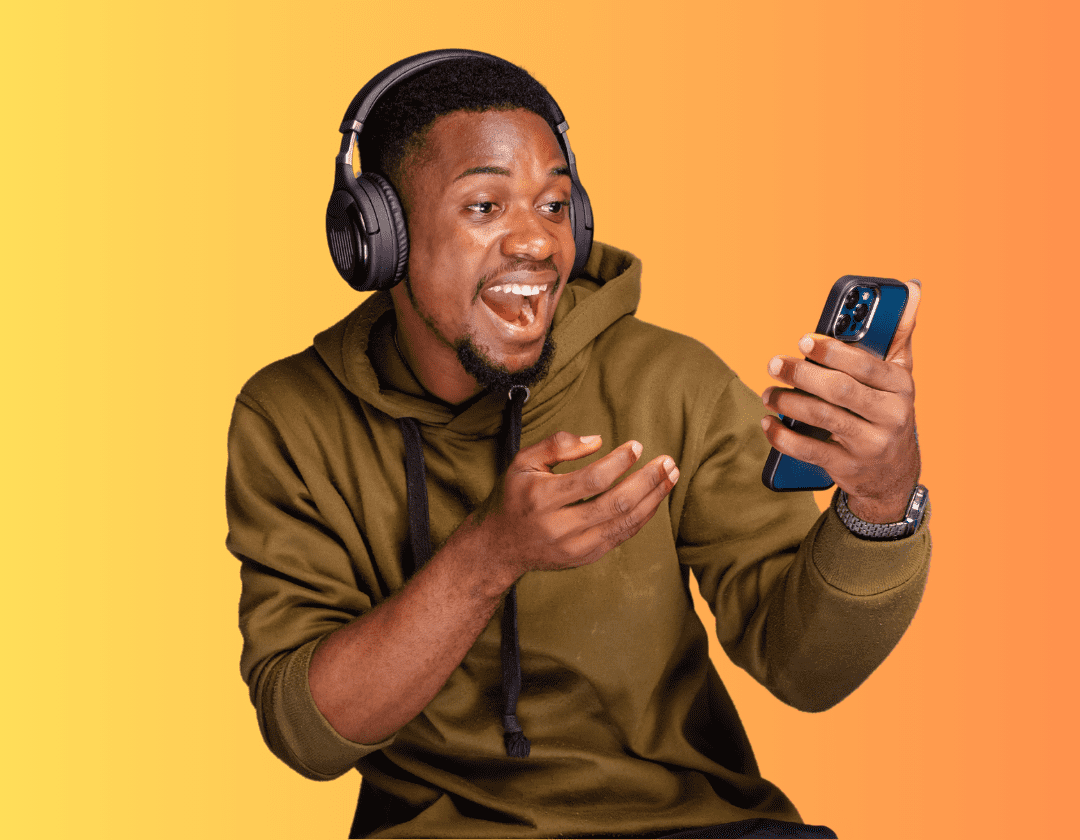



Great article. I have been trying to to start an online business, thanks for the info
Vonza has really helped my online business and I can say everything about the platform is awesome.